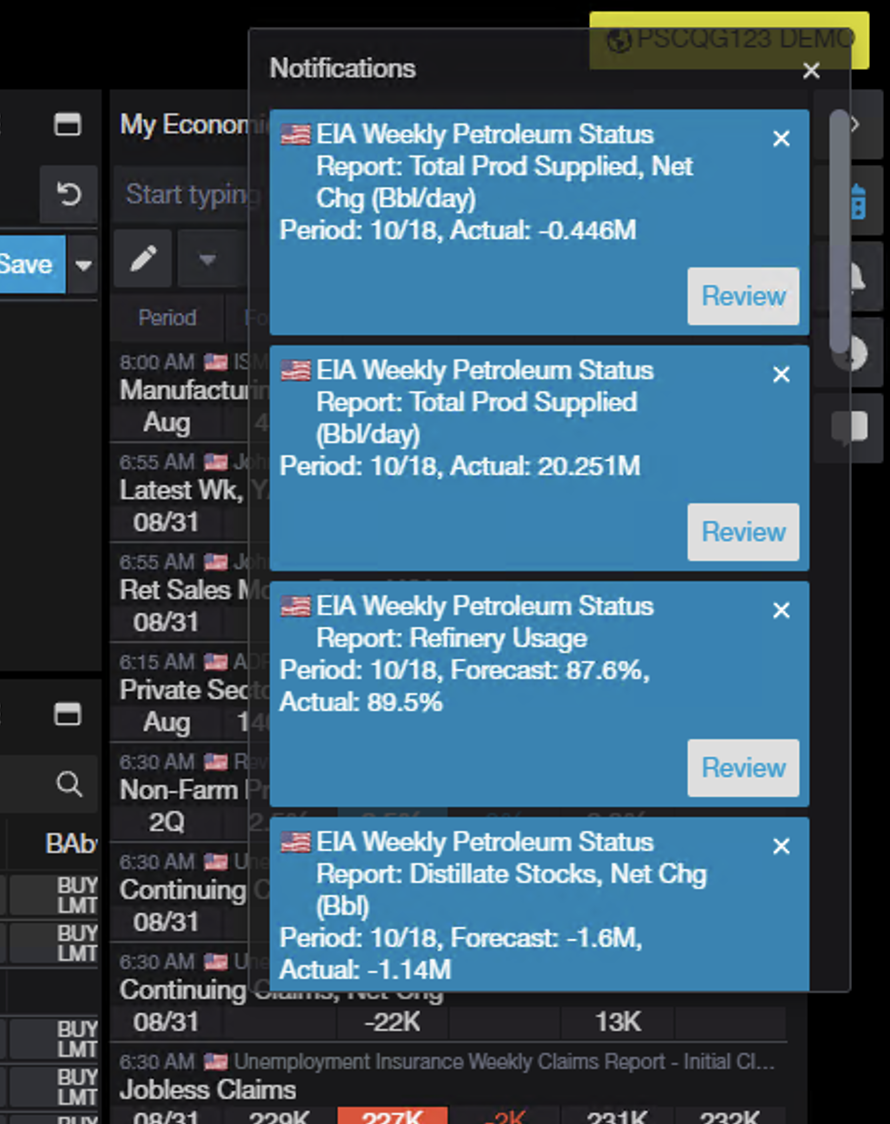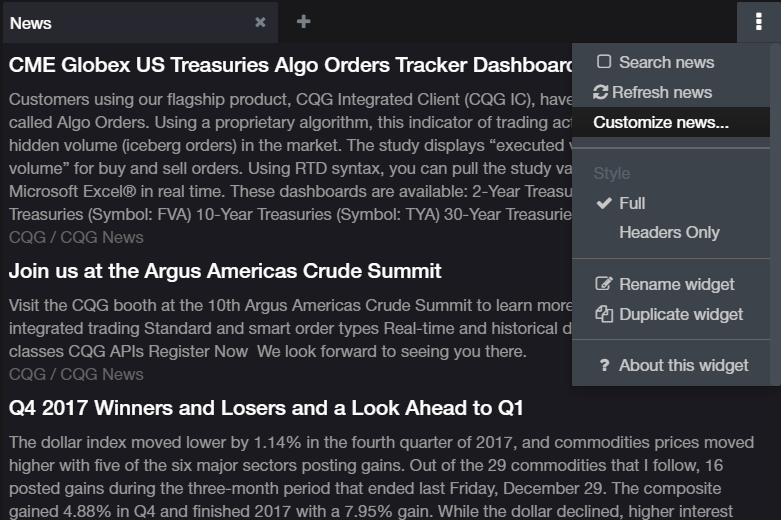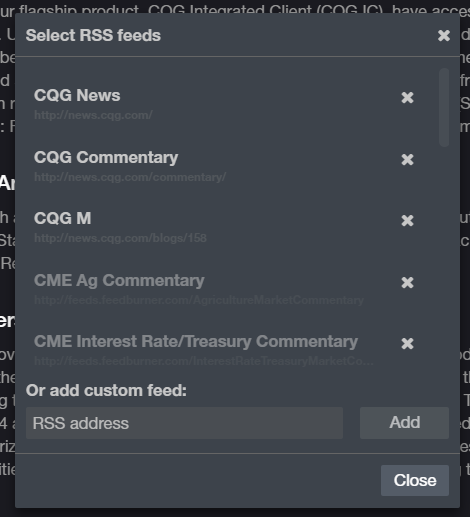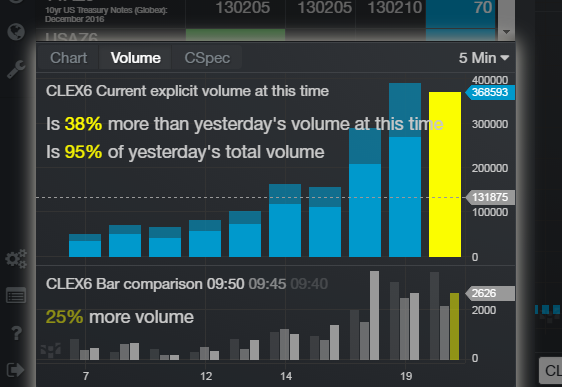Access the Economic Calendar from the right bar.
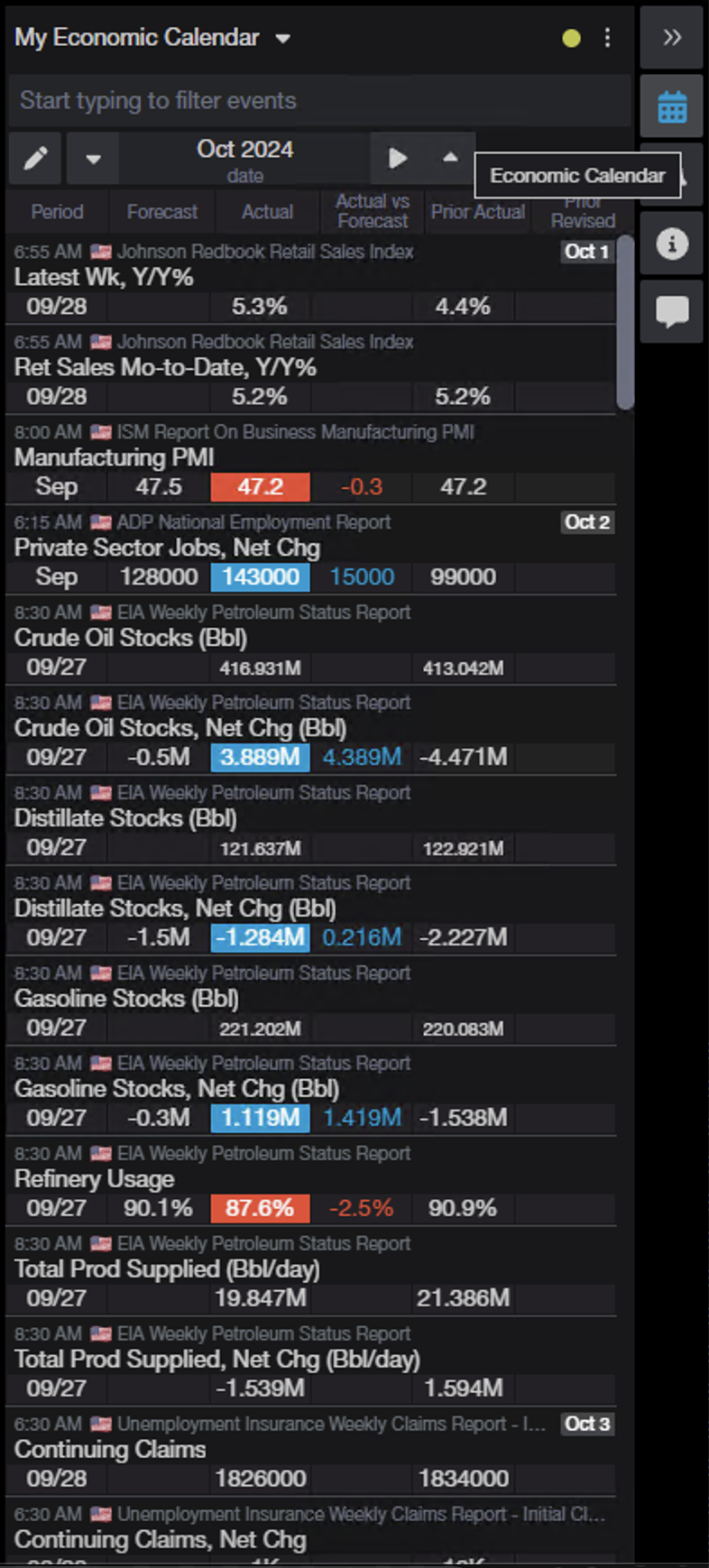
Build and manage lists of events using the Manage Lists dialog. Access this dialog by clicking the pencil in the toolbar or the dropdown at the top of the widget.
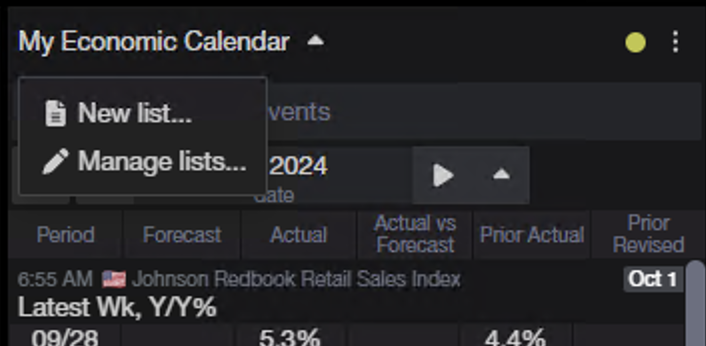
In the Manage Economic Event Lists dialog, lists and sources are located on the left. List contents are shown on the right.

Search for events by typing in the field and using the filters at the top of the right column.
Select items in search results and add them to a list using the task buttons at the bottom of the dialog.
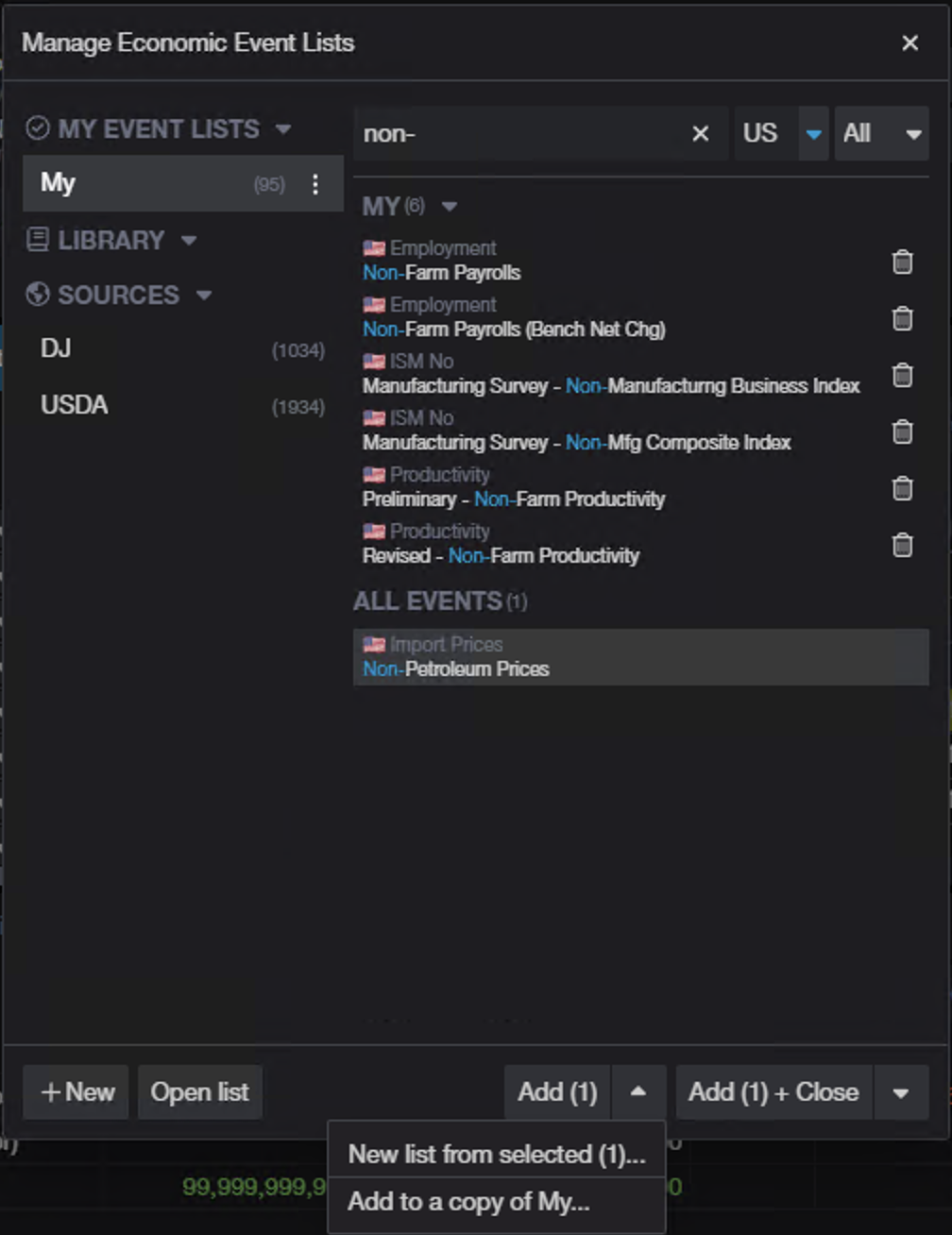
Access preferences using the task menu at the top right of the widget.
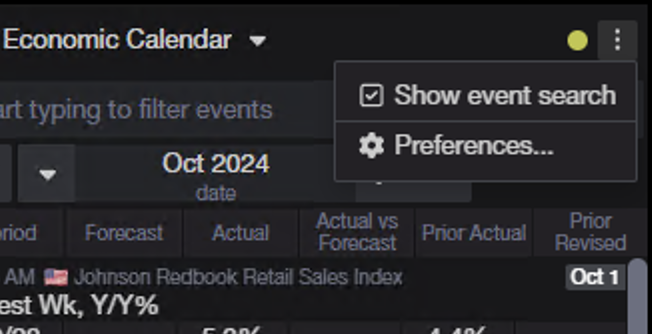
Notifications can be managed In the preferences dialog.
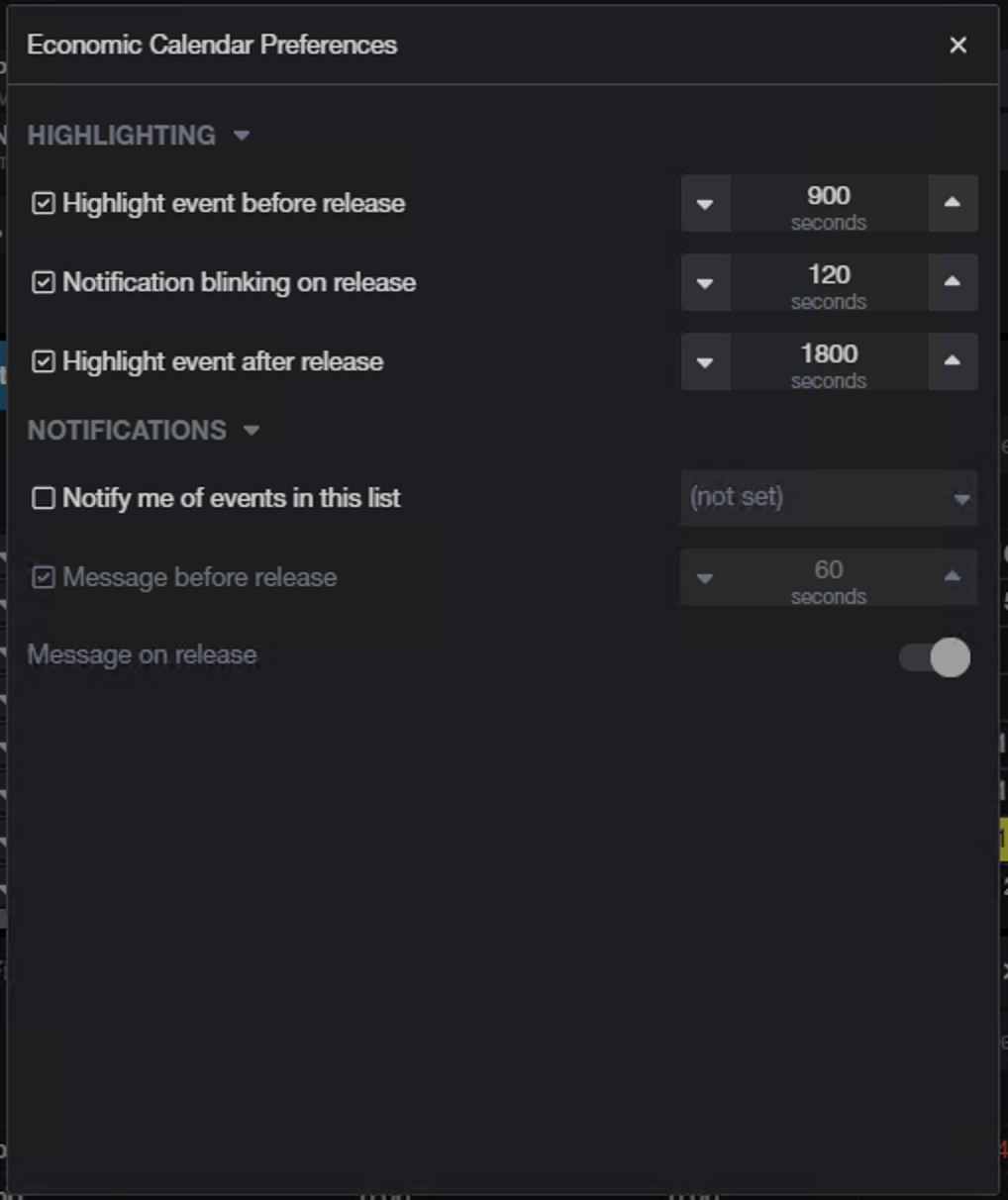
When events are released and notifications are on in preferences, they will appear in the notifications popup.