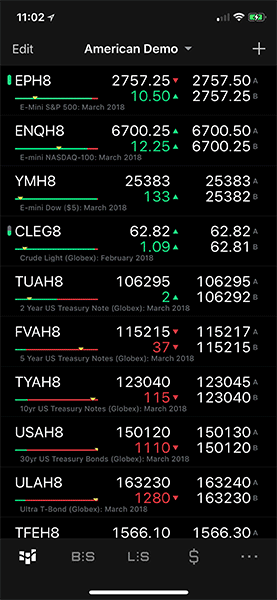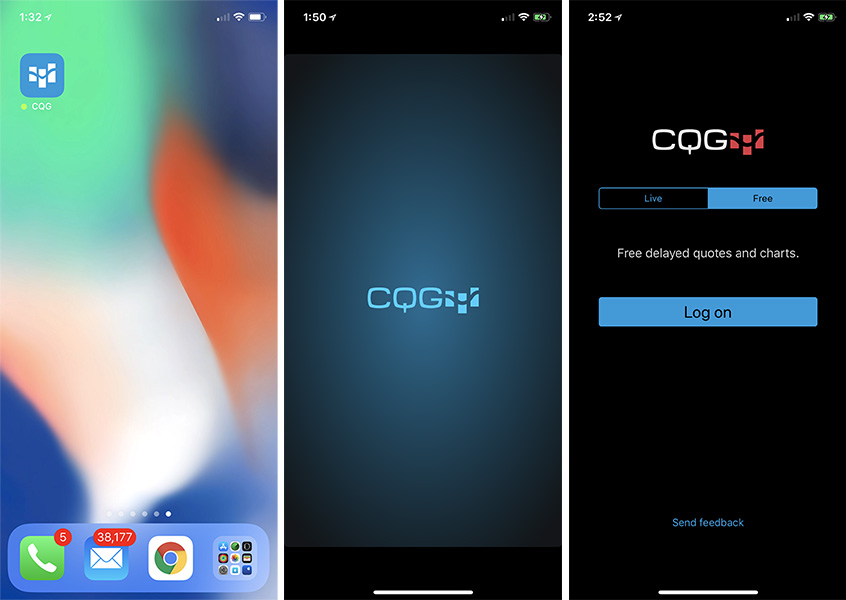Here's how to get started
Install & Run
- Download and install CQG for iOS from the App Store.
- Tap on the icon on your home screen to launch the app
Here's how to get started
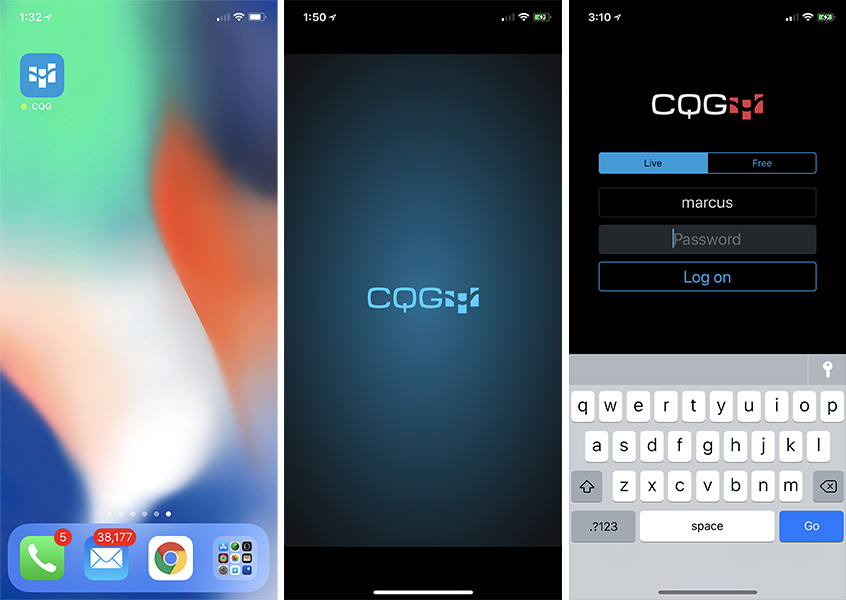
The quotes screen has two modes with three columns of data:
Toggle between the two modes by tapping on the far right column.
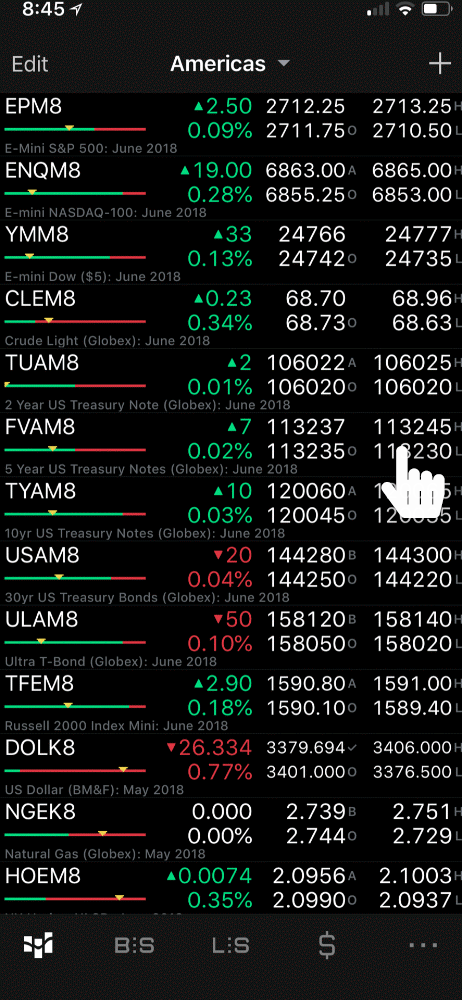
CQG for iPhone ships with some lists by default.
点击应用底部的导航栏即可切换显示报价,订单,持仓以及账户概要。
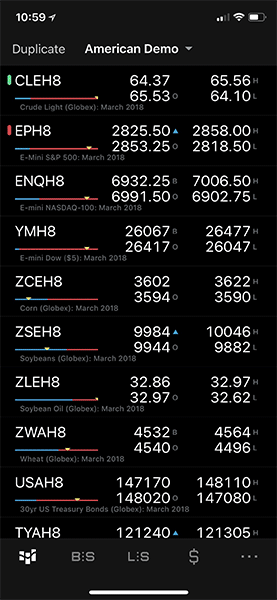
从报价界面。点击一个代码即可前往查看该代码的图表等详情。
点击CQG图标或左上方的三角图标即可返回报价界面。